| FAQ |  | Online Trading | |
| 1) Are the stock quotes real time? | ||||||||||||
| Yes, they are but the receiving and updating of the stock quotes on your PC, mobile or PDA will depend on the speed and connectivity between you and your telco or Internet Service Provider.
(Please note that the system response time is dependent on a variety of factors, including trading volumes, market conditions, the quality of your telephone line, the Internet traffic conditions, your Internet Service Provider, your PC processor and modem speed). | ||||||||||||
| 2) Is TA Online accessible from overseas? | ||||||||||||
| Yes. As long as there is Internet coverage, TA Online is accessible from anywhere in the world by using PC, PDA or mobile phone with the right system requirements and settings. | ||||||||||||
| 3) What type of securities can I trade? | ||||||||||||
| Currently you can trade all stocks that are listed on the Bursa Malaysia | ||||||||||||
| 4) Will I incur additional transaction cost if I trade online? | ||||||||||||
| You will be charged your usual rate as per trade done directly with your dealer or remisier. | ||||||||||||
| 5) Am I entitled to a discount if I trade online? | ||||||||||||
| You may apply for a discount, but this will be subjected to your remisier's or dealer's recommendation and company's approval. To be eligible for a discount, you must place collateral in your Trading Account or Margin Account. | ||||||||||||
| 6) When can I place my online orders? | ||||||||||||
| You can place your online orders anytime, but the system will only submit your orders to Bursa Malaysia from 9.00am to 12.30pm (local time) during morning session and from 2.30pm to 5.00pm during the afternoon session. Orders received by TA Online after 5pm will be submitted to your Dealer/Remisier and Bursa Malaysia on the next trading day. Kindly check your order status and cancel if you do not wish to proceed. | ||||||||||||
| 7) Can I check my order status? | ||||||||||||
| Yes, you can check your order status anytime to confirm that they have been successfully received, executed, cancelled, revised or filled (matched) for the day.
Your order has been received by your remisier/dealer. It is now pending queue to be executed to the Exchange. Your order has been successfully executed by your remisier/dealer. It is now queued and waiting for the order to be matched at the Exchange. Your order has been partially matched, with the matched quantity shown. Your order has been fully matched at the Exchange. Your revised order request has been received and it is pending to be replaced. Your revised order request has been confirmed and successfully replaced/reduced. Your cancel order request has been received and it is pending to be cancelled. Your cancel order request has been confirmed and successfully cancelled. Your order has expired. By default, all unmatched orders will expire at the end of the trading day unless you opt for Good Till Date or session order. Your order has been completed at the end of the session/day i.e. Order is partially matched with remaining unmatched quantity, with the matched quantity shown. Your order submission is not successful. | ||||||||||||
| 8) What happens to my unmatched orders? | ||||||||||||
| TA Online provides you with the option to choose the type of order you wish to place, i.e Day Order, Session Order or Good Till Date (GTD) Order. By default all orders submitted are treated as "Day Orders" which is valid for both trading sessions and expires by the end of the trading day if not matched. Session Order will limit your order to that particular session only whereas GTD Order is a standing instruction order. The unmatched GTD Order will be automatically carried forward to the next trading session until it is matched and will only expire on the date specified by you. | ||||||||||||
| 9) Can my Good Till Date (GTD) Order expires other than the date specified by me? | ||||||||||||
| Yes, your GTD date order will expire automatically when the following events occurred:
| ||||||||||||
| 10) Can I cancel or revise my order? | ||||||||||||
| Yes, you can cancel or revise your orders as long as the orders have not been matched by Bursa Malaysia. However for order revision, you are only allowed to reduce the quantity. To revise the price or increase the quantity you need to cancel the whole order before submitting a fresh one. | ||||||||||||
| 11) Can I check my outstanding position? | ||||||||||||
| Yes, you can click on Client Summary and view your outstanding position. | ||||||||||||
| 12) Can I check my stock balance? | ||||||||||||
| Yes, your stock balance will be available under "My Portfolio" to facilitate you in making timely investment decision. However, you are still advised to monitor the accuracy of this best effort Portfolio Services. | ||||||||||||
| 13) Can I still call my remisier / dealer to trade? | ||||||||||||
| You still have the convenience and flexibility to call your remisier / dealer to place orders. All telephone orders will still be reflected and shown in the Orders Status for you to monitor. | ||||||||||||
| 14) What are other features available for eTrading? | ||||||||||||
| ||||||||||||
| 15) How can I view the Most Active Counters, Top Gainers, Top Gainers (%), Top Losers and Top Losers (%)? | ||||||||||||
| Please click the respective column name as indicated below. You can click again the column name to toggle between Top Gainers and Top Losers.
| ||||||||||||
| 16) How to create my favourite counters list? | ||||||||||||
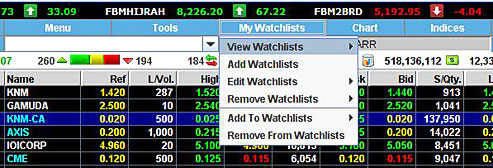 Screen1 Screen1
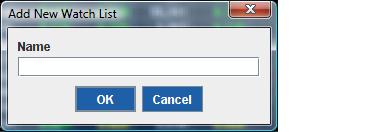
Click "OK" and the "Add Watchlist" window will disappear. 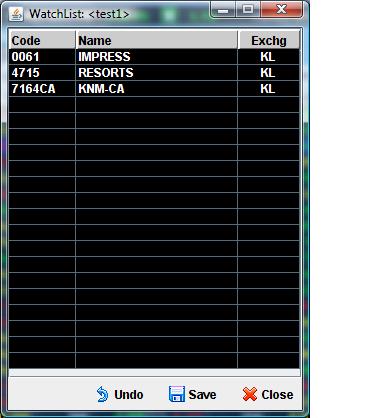 Screen 2B 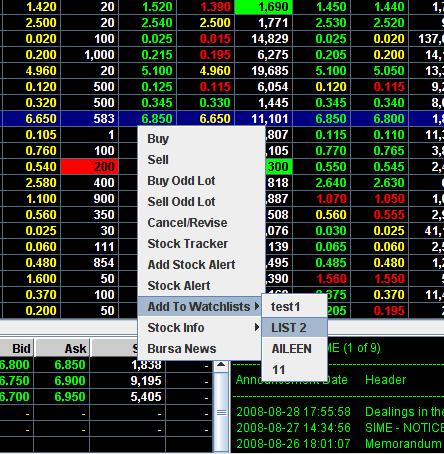 Screen 3 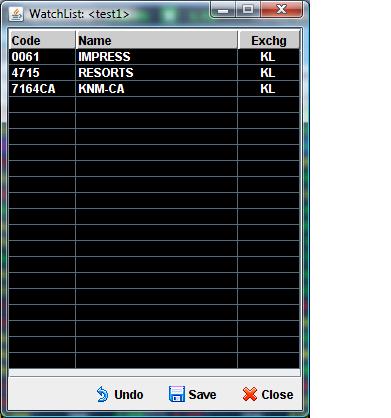 Screen 4 To Add watched counters into My Watchlist
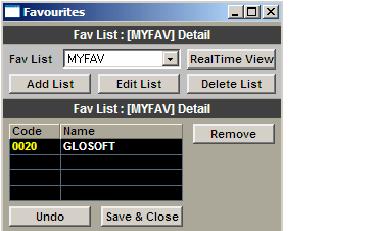 Screen 5 To Add/Edit/Delete Your Favourite List
| ||||||||||||
| 17) How to create stock alerts? | ||||||||||||
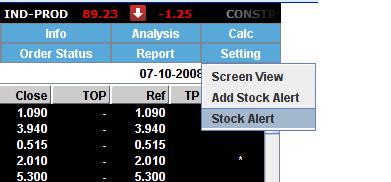 Screen 1
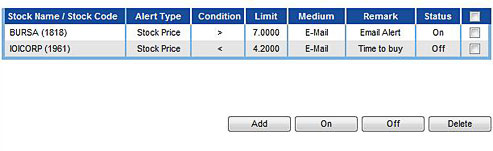 Screen 2
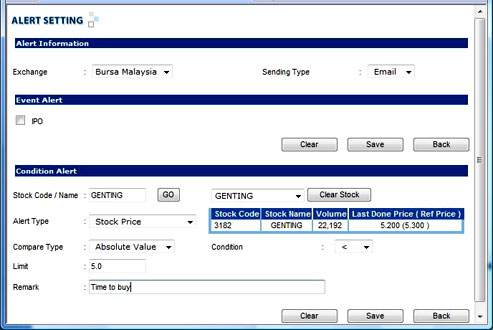 Screen 3
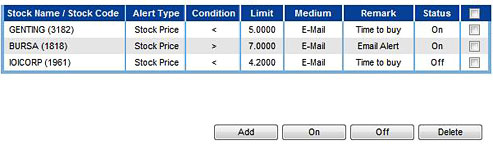 Screen 4
Alternative Step To Add Create A Stock Alert 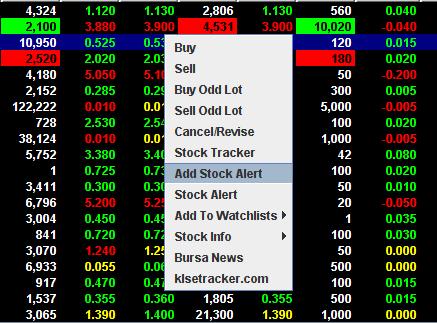
| ||||||||||||

