| FAQ |  | Technical | |
| 1) I cannot connect to TA Online website? |
| Logon to another websites to make sure that your connection to your ISP provider is fine. Try to re-establish your connection to TA Online again. If the problem still persists, you can either call the respective ISP to enquire or contact our helpdesk at 603-20721277 ext. 7000 for assistance. |
| 2) I got connected to the TA Online but I cannot log on to the eTrading? |
| Check to ensure that the User ID and the Password you used are correct. As part of our security features, your User ID and Password will be blocked after several unsuccessful login attempts. For immediate release of your User ID and Password, please contact our helpdesk.
You are advise to clear caches both in Internet Explorer(IE) and JAVA too. Below are steps on how to clear the caches. Internet Explorer 8
Clearing the Java Plug-in cache ensures that the browser loads the latest versions of Java applications and applets
|
| 3) Do I need to change my PC setting? |
| Yes, follow the steps below
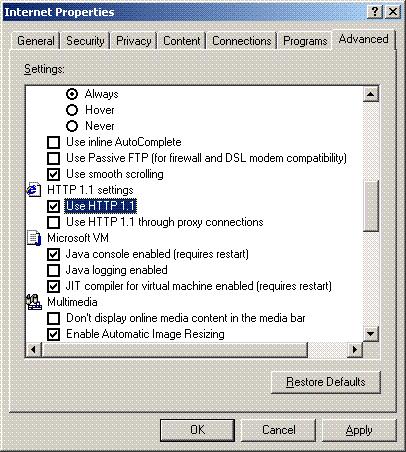 |
| 4) I've already logged on but I cannot view the prices quotes. The background is in grey color. What should I do? |
| Please ensure that Java Runtime Environment (JRE 6 update 31) and Microsoft Java Virtual Machine (JVM) are installed on your PC |
| 5) How do I check whether Java Runtime Environment and Microsoft Java Virtual Machine have been installed in my system? |
| From IE, click Tools > Internet Options > Advanced.You will see 'Microsoft VM' and 'Java (Sun)' settings if you have installed Microsoft Java Virtual Machine (JVM) and Java Runtime Environment respectively. |
| 6) I can access to TA Online from home but not from office? |
| The problem could be due to internal set up of your company network. A company network is usually installed with firewall or proxy server to keep the company network secured and prevent access to unauthorized websites. To enable access to TA Online, please ask your company's network administrator to include www.taonline.com.my in the list of authorized websites. |
| 7) System does not show real-time quotes? |
|
| 8) How do I know if pop-up blocker program is blocking my access to TA Online website? |
| To take full advantage of all features of eTrading, pop-up blockers need to be disabled. There are many pop-up blockers available on the market. If you are using Microsoft XP with Service Pack 2, then your version of Internet Explorer is equipped with a built-in pop-up blocker. Many other browsers, such as Mozilla, Firefox, and Opera, also have built-in pop-up blockers. Similarly if you use a toolbar, such as Google Toolbar or Yahoo Toolbar. Disabling Internet Explorer's Pop-up Blocker
|
| 9) Who should I call if I have any problem or enquiries on TA Securities? |
| Please call our helpdesk at telephone number 603-20721277 ext. 7000 during office hours (Monday to Friday : 8.30am to 5.30pm) or email to taonline@ta.com.my for assistance. |

